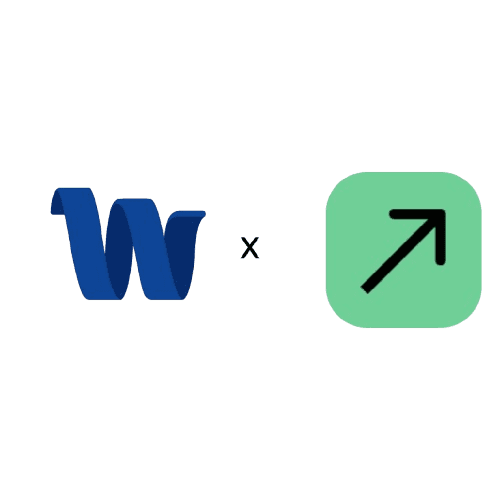Sep 18, 2024
QuickBooks Online Review: Is It Right for You?
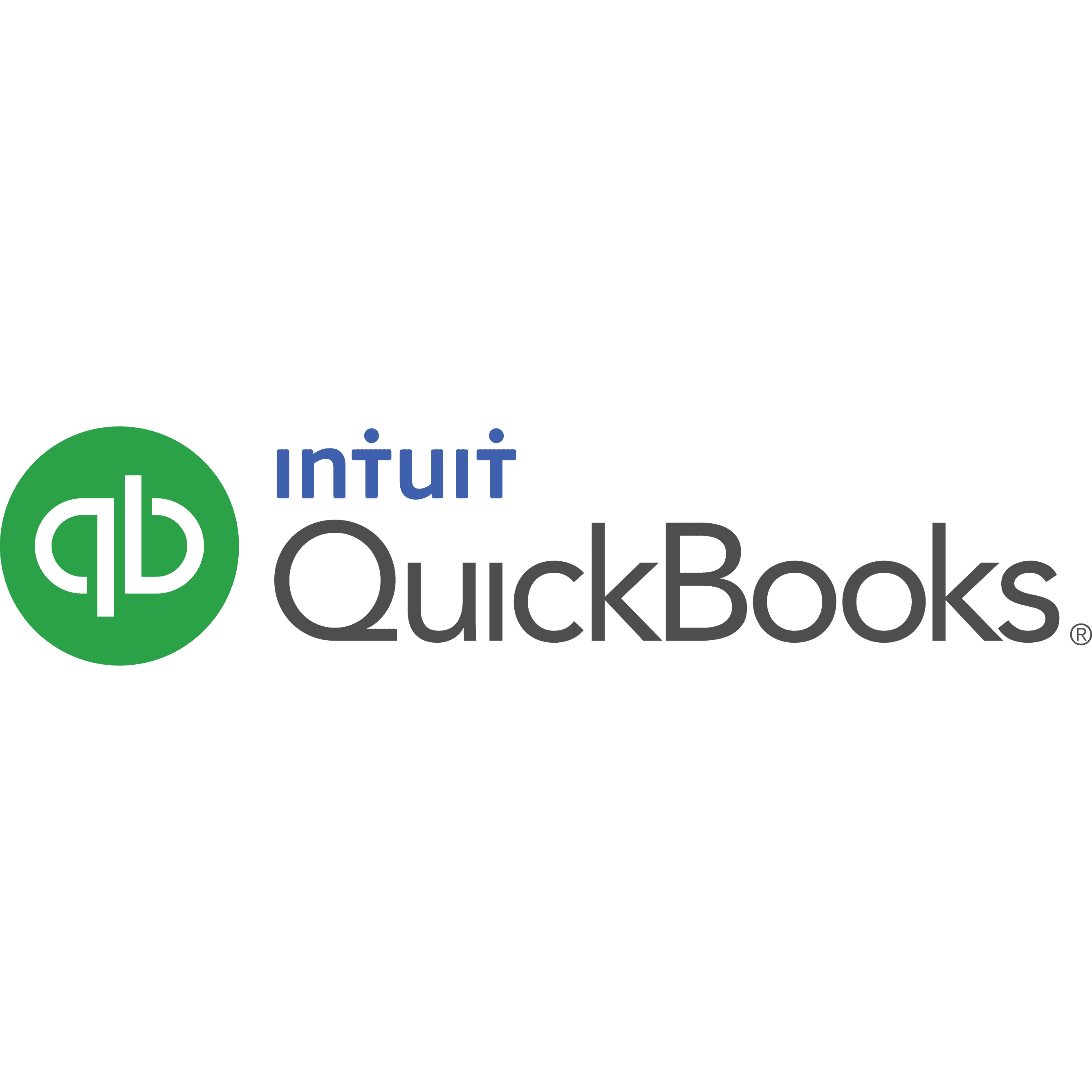
QuickBooks Online: A Comprehensive Guide for Small Businesses
QuickBooks Online has emerged as one of the leading cloud-based accounting solutions tailored for small to medium-sized businesses. With its robust features and user-friendly interface, it simplifies financial management, allowing business owners to focus more on growth and less on bookkeeping intricacies.
What Is QuickBooks Online?
QuickBooks Online (QBO) is a cloud-based accounting software developed by Intuit. Unlike its desktop counterpart, QBO allows users to access their financial data anytime, anywhere, provided there's an internet connection. This flexibility makes it an ideal choice for modern businesses that require mobility and real-time data access.
Benefits of Using QuickBooks Online
1. Accessibility and Mobility
Anytime, Anywhere Access: Since it's cloud-based, you can log in from any device—be it a laptop, tablet, or smartphone.
Multi-User Access: Collaborate with your accountant or team members in real-time without data synchronization issues.
2. Automatic Backups and Updates
Data Security: QuickBooks Online automatically backs up your data, ensuring you never lose important financial information.
Regular Updates: Enjoy the latest features and security enhancements without manual installations.
3. Integration Capabilities
Third-Party Apps: Integrate with over 650 popular business apps, including PayPal, Shopify, and TSheets, to streamline operations.
Bank Connectivity: Connect your bank accounts for automatic transaction imports and real-time financial tracking.
4. Scalability
Flexible Plans: Choose from different subscription levels—Simple Start, Essentials, Plus, and Advanced—to match your business needs.
Add-On Features: Customize your QuickBooks experience with additional services like Payroll and Payments.
Key Features of QuickBooks Online
1. Invoicing and Payments
Customizable Invoices: Create professional invoices with your branding.
Online Payments: Accept credit card payments and ACH bank transfers directly from invoices.
Automated Reminders: Schedule reminders for overdue invoices to improve cash flow.
2. Expense Tracking
Receipt Capture: Snap photos of receipts with your mobile device and attach them to expenses.
Categorization: Automatically categorize expenses for accurate financial reports.
Bill Management: Track and pay bills on time to avoid late fees.
3. Reporting and Analytics
Financial Statements: Generate balance sheets, profit and loss statements, and cash flow statements.
Custom Reports: Create tailored reports to gain insights into specific areas of your business.
Dashboard Overview: Get a snapshot of your business performance with visual dashboards.
4. Inventory Management
Track Inventory: Monitor stock levels in real-time.
Automatic Updates: Inventory counts adjust automatically with each sale or purchase.
Low Stock Alerts: Receive notifications when inventory is running low.
5. Time Tracking
Employee Hours: Record employee work hours for accurate payroll processing.
Billable Hours: Track billable hours to invoice clients accurately.
Setting Up QuickBooks Online
Step 1: Choose the Right Plan
Simple Start: Best for sole proprietors and new businesses.
Essentials: Suited for growing businesses needing multiple users.
Plus: Ideal for businesses that require inventory tracking and project profitability.
Advanced: For larger businesses needing advanced features and support.
Step 2: Create Your Account
Visit the QuickBooks Online website.
Select your preferred plan and sign up with your email address.
Step 3: Customize Your Company Profile
Input your business details, including name, address, and contact information.
Upload your company logo for personalized invoices and forms.
Step 4: Connect Bank Accounts
Link your business bank accounts and credit cards.
Automatically import and categorize transactions.
Step 5: Set Up Invoicing and Sales
Customize invoice templates with branding elements.
Configure payment options to accept online payments.
Step 6: Add Products and Services
Input details of the products you sell or services you offer.
Set pricing, tax rates, and inventory levels if applicable.
Tips for Maximizing QuickBooks Online
1. Utilize Automation
Recurring Transactions: Set up automatic invoices and bills for regular transactions.
Automated Bank Rules: Create rules to categorize bank transactions automatically.
2. Regular Reconciliation
Monthly Checks: Reconcile your accounts monthly to ensure accuracy.
Spot Discrepancies: Identify and resolve any inconsistencies promptly.
3. Leverage Mobile Apps
QuickBooks Mobile: Manage your finances on-the-go with the QuickBooks mobile app.
Receipt Capture: Use your smartphone camera to record expenses immediately.
4. Integrate with Other Tools
CRM Systems: Connect with customer relationship management tools for seamless data flow.
E-commerce Platforms: Sync with online stores to automate sales and inventory updates.
5. Stay Updated with Training
QuickBooks Tutorials: Access free tutorials and webinars offered by Intuit.
Certified ProAdvisors: Consider consulting with a QuickBooks ProAdvisor for personalized guidance.
Common Challenges and Solutions
Challenge 1: Data Migration from Desktop to Online
Solution: Use the built-in migration tool in QuickBooks Desktop to transfer data to QuickBooks Online.
Challenge 2: Understanding Features
Solution: Explore the QuickBooks Online Help Center and community forums for answers and best practices.
Challenge 3: Managing Multiple Currencies
Solution: Upgrade to a plan that supports multi-currency transactions and configure currency settings.
Security Measures in QuickBooks Online
Data Encryption: Uses advanced encryption technology to protect your data.
User Permissions: Set access levels for different users to maintain control over sensitive information.
Two-Factor Authentication: Adds an extra layer of security during login.
Is QuickBooks Online Right for Your Business?
Consider the following when deciding:
Need for Mobility: If you require access to your accounting data from multiple locations or devices.
Collaboration: If multiple team members or your accountant need simultaneous access.
Budget: Evaluate the subscription cost versus the features and benefits you receive.
Complexity of Operations: Ensure that QuickBooks Online supports all the functionalities your business requires.
Conclusion
QuickBooks Online offers a versatile and powerful solution for businesses seeking efficient financial management. Its cloud-based nature, combined with extensive features and integrations, makes it a compelling choice for modern businesses. By leveraging QBO, you can streamline your accounting processes, gain valuable insights, and focus more on growing your business.
At LedgerUp, we're committed to helping businesses make the most of tools like QuickBooks Online. Our team of experts can assist you with setup, training, and ongoing support to ensure your financial management is seamless. Contact us today to learn how we can empower your business's financial journey.